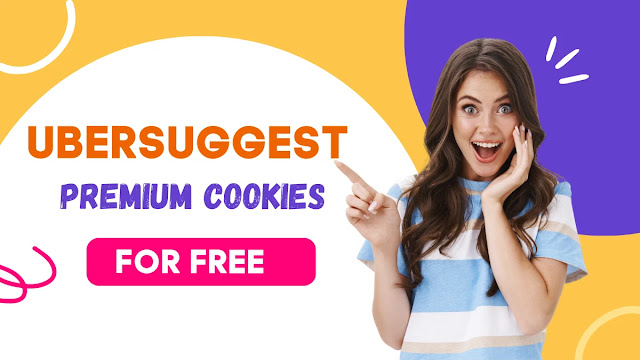How to Screenshot on Mac
 |
| How to Screenshot on Mac |
There are several ways to take a screenshot on a Mac:
To capture the entire screen:
- Press Command + Shift + 3
- The screenshot will be saved as a PNG file on your desktop.
To capture a portion of the screen:
- Press Command + Shift + 4
- Your cursor will turn into a crosshair pointer
- Click and drag the crosshair to select the portion of the screen you want to capture
- Release the mouse button to take the screenshot
- The screenshot will be saved as a PNG file on your desktop.
To capture a specific window:
- Press Command + Shift + 4, then press the Spacebar
- Your cursor will turn into a camera pointer
- Move the camera pointer over the window you want to capture
- Click on the window to take the screenshot
- The screenshot will be saved as a PNG file on your desktop.
You can also use the "Grab" application located in the Utilities folder in your Applications folder to take screenshots with more options, such as timed captures and cursor inclusion/exclusion.